The “Couldn’t create new partition or locate existing one. For more information, see Setup log file” error during your Windows 8 installation is quite painful. Here’s a quick fix.
Microsoft’s Solution
Below is Microsoft’s solution found at Microsoft Community. However, this did not work for me:
1) Check if you have an SD Card in the system. If you do, you remove it and run setup again.
2) Once the setup fails to find the partition, just close the setup window (the top-right-hand side red X does the job).
From that point, you should be brought back at the initial setup screen. Choose “Repair” then go to the advanced tools and start the command line.
Start DISKPART.
Type LIST DISK and identify your SSD disk number (from 0 to n disks).
Type SELECT DISK <n> where <n> is your SSD disk number.
Type CLEAN
Type CREATE PARTITION PRIMARY
Type ACTIVE
Type FORMAT FS=NTFS QUICK
Type ASSIGN
Type EXIT twice (one to get out of DiskPart, the other to exit the command line tool)
You may also try these suggestions and checks.
Windows 8 can only accept a maximum of 4 primary drives. If you have more than 4, the setup will give you the same error message. You can get rid of the message by disconnecting the additional hard drives while installing Windows.
If you have SSD-Card installed on the computer, Windows 8 will usually fail to recognize it during installation and will give the same error of not being able to create a new partition or locate an existing one. The work around of this problem is to temporarily disconnect the SSD-Card and install Windows 8 on the HDD. When the installation is complete, you can insert the SSD-Card again.
Solution: Installing Windows Using A USB
Now for those of us who are installing Windows using a USB (like myself), the above solution may not have worked. Given that an SD card may cause issues with your installation I then considered the fact that maybe a USB can also cause the same issues as Windows hardly ever distinguishes between the two. Having thought this, I discovered a way to bypass this issue. Please note that this may not be the best solution:
- Boot your computer using a Windows installation USB
- Once you press ‘Install Now’, ‘enter your serial number’ and ‘accept the terms’ you will arrive at the partition page (page where you get the error)
- Remove the USB device you are installing Windows on (please do this at your own risk)
- Press ‘Refresh’ and then you will be greeted with another error, ignore it.
- Insert your USB once again and press ‘Refresh’
- Then press ‘Next’ and you should be able to install Windows 8 with no issues.
Again I want to stress that this may not be the best solution for this issue; however, given the nature of flash-storage it is unlikely to cause issues with your computer. As an ‘expert’ would say, “life is too short to safely remove”.
Have any questions? Feel free to leave a comment below!

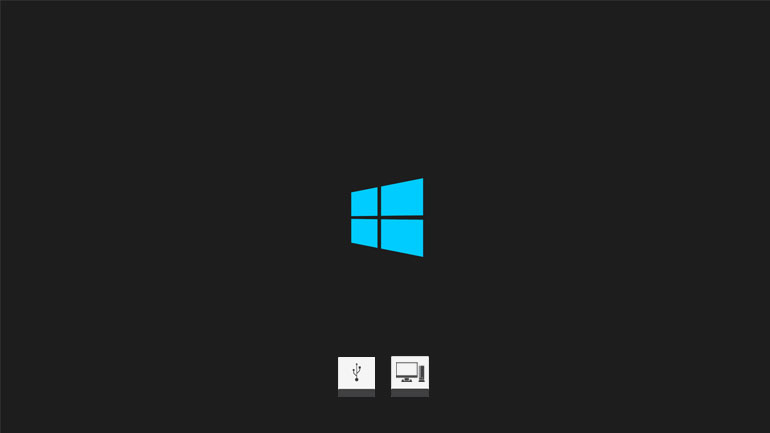
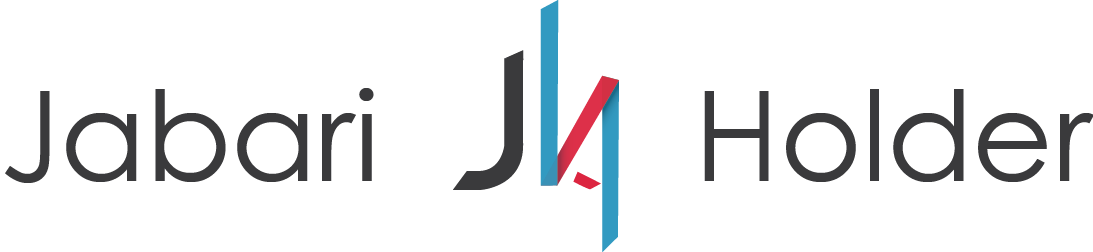

COMMENTS