How to fix your WD My Cloud storage device / NAS slow transfer rate and directly connect to your computer to transfer files faster.
The WD Cloud is probably one of the most controversial products to ever hit the market. If you are reading this article you may know what I’m talking about. When it works, it’s absolutely amazing and when it doesn’t, chances are you either just finished copying your entire life of data on it or your device is indexing (see Q&A section below).
My Setup
- iMac 2013 27inch
- HP HDX16
- WD My Cloud Mirror
- 1 Cat6 Ethernet cable (provided with device)
- Sky Broadband Router (horrible)
Direct Connection
Below are the steps to directly connect your device on both your Windows or Mac computer:
Mac
- Turn on your device without plugging in the Ethernet cable and wait for the activity light (first LED) to turn yellow.
- Plug the Ethernet cable from the device to your computer and wait for about a minute until the activity LED turns blue again.
- Open Finder (file browser) and in the sidebar you should see your device. Click your device and it will automatically connect.
- If you get an error connecting then unplug the Ethernet cable, wait for the yellow LED to display again, and then plug the Ethernet cable in again. Instead of waiting for the auto-connection, select ‘Connect As..’, and log in using your admin account.
Windows
Before you begin, find out the name of your WD Device by going to the WD My Cloud Software and looking at the name (see image below)
- Turn on your device without plugging in the Ethernet cable and wait for the activity light (first LED) to turn yellow.
- Plug the Ethernet cable from the device to your computer and wait for about a minute until the activity LED turns blue again.
- Open Windows Explorer (file browser), and in the address bar type: //YourDeviceName
In the example above, my device name is FOXCLOUD. which means in my address bar I will type:
//FOXCLOUD
Alternatively, after plugging in your cloud device, you can go to Network and wait to see if your device appears; however, in my experience it either takes a very long time or never appears at all.
Once you get this process working the first few times, you can do it significantly faster.
Performance
Let’s quickly talk about performance. Obviously this is an issue for anyone who doesn’t have a decent router, wireless N or AC devices / computers and sometimes a decent internet connection (external access).
While connected via Ethernet, my performance was about 81Mbps download (max) using the Ethernet cable provided with the device.
Q&A
Why is my device slow / CPU 100%
The WD device indexes all of the files you put on it. During this indexing process it is very very slow and painful.
Depending on the amount of files you have, this can take days to compete (seriously, not exaggerating). I transferred 4TB of data to my device and it took approximately 36 hours to index.
Why can I see private folders sometimes with users who aren’t allowed to use them?
I’m actually not sure, it is very annoying but what I do know is that once you set the correct permissions, your protected files will be secure.
Why can’t I stream media?
Ensure ‘streaming media’ is on in your device settings and that your device is not indexing.
Why can’t I transfer large files over a directly connected USB device?
I haven’t experimented with this too much. I connected my external hard drive to my Cloud device and attempted to transfer 3TB of data and failed after trying multiple times and multiple methods for over a day. Finally I thought about trying a direct connection and wrote this article showing my findings, YAY! 🙂
Your WD Cloud
Chances are you’ve thought about or experienced at least one of these issues. I just hope that this article was helpful to you. If you have any questions feel free to ask, I know more about the device which I haven’t added to this article. I’m quite good at my response time also.

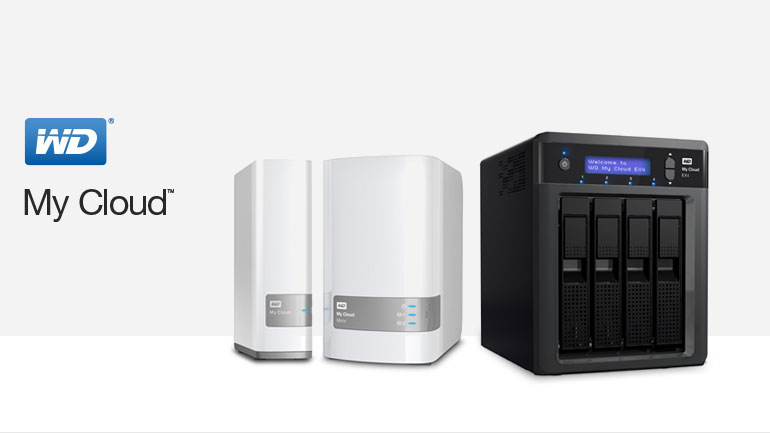
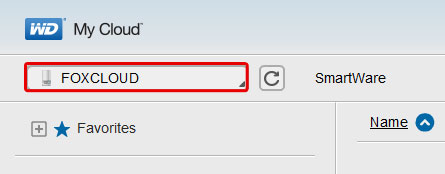
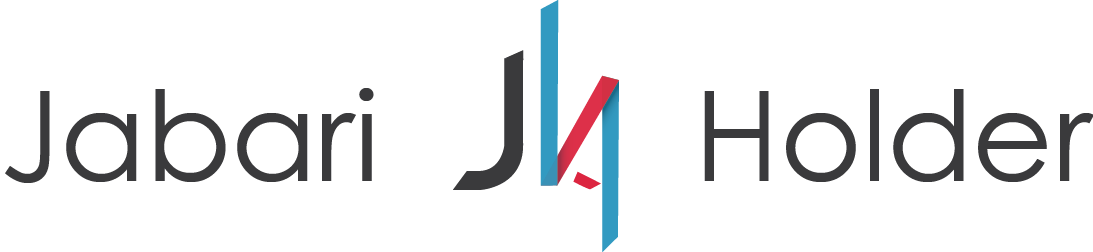

COMMENTS